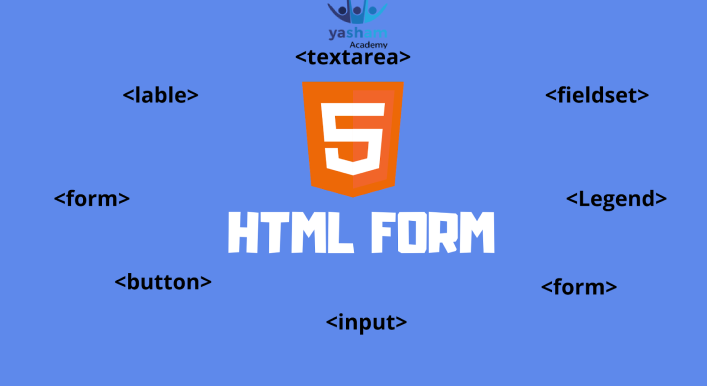HTML Form
An HTML form is a section of a document which contains controls such as text fields, password fields, checkboxes, radio buttons, submit button, menus etc.
An HTML form facilitates the user to enter data that is to be sent to the server for processing such as name, email address, password, phone number, etc.
Why use HTML Form
HTML forms are required if you want to collect some data from of the site visitor.
For example: If a user want to purchase some items on internet, he/she must fill the form such as shipping address and credit/debit card details so that item can be sent to the given address.

Syntax
The <form> element is a container for different types of input elements, such as: text fields, checkboxes, radio buttons, submit buttons, etc.
Form Attributes
Apart from common attributes,
following is a list of the most frequently used form attributes −
| Sr.no | Attribute & Description |
| 1 | Action:-Backend script ready to process your passed data. |
| 2 | Method:-Method to be used to upload data. The most frequently used are GET and POST methods. |
| 3 | Target:-Specify the target window or frame where the result of the script will be displayed. It takes values like _blank, _self, _parent etc. |
| 4 |
Enctype:-You can use the enctype attribute to specify how the browser encodes the data before it sends it to the server. Possible values are − application/x-www-form-urlencoded − This is the standard method most forms use in simple scenarios. mutlipart/form-data − This is used when you want to upload binary data in the form of files like image, word file etc. |
HTML Form Controls
There are different types of form controls that you can use to collect data using HTML form −
- Text Input Controls
- Checkboxes Controls
- Radio Box Controls
- Select Box Controls
- File Select boxes
- Hidden Controls
- Clickable Buttons
- Submit and Reset Button
Text Input Controls
There are three types of text input used on forms −
- Single-line text input controls− This control is used for items that require only one line of user input, such as search boxes or names. They are created using HTML <input>
- Password input controls− This is also a single-line text input but it masks the character as soon as a user enters it. They are also created using HTMl <input> tag.
- Multi-line text input controls− This is used when the user is required to give details that may be longer than a single sentence. Multi-line input controls are created using HTML <textarea>
Single-line text input controls
This control is used for items that require only one line of user input, such as search boxes or names. They are created using HTML <input> tag.

<!DOCTYPE html>
<html lang="en">
<head>
</head>
<body>
<div>
<form>
First Name:<input type ="text" name ="first_name" /> <br/>
Last Name:<input type ="text" name ="last_name"/>
</form>
</div>
</body>
</html>Attributes
Following is the list of attributes for <input> tag for creating text field.
| Sr.No | Attribute & Description |
| 1 | Type:-Indicates the type of input control and for text input control it will be set to text. |
| 2 | Name:-Used to give a name to the control which is sent to the server to be recognized and get the value. |
| 3 | Value:-This can be used to provide an initial value inside the control. |
| 4 | Size:-Allows to specify the width of the text-input control in terms of characters. |
| 5 | Maxlength:-Allows to specify the maximum number of characters a user can enter into the text box. |
Password input controls
This is also a single-line text input but it masks the character as soon as a user enters it. They are also created using HTML <input>tag but type attribute is set to password.

<!DOCTYPE html>
<html lang="en">
<head>
</head>
<body>
<div>
<form>
User Id:<input type ="text" name ="user_id" /><br/>
Password:<input type ="password" name ="password"/>
</form>
</div>
</body>
</html>Attributes
Following is the list of attributes for <inp
| Sr.no | Attribute & Description |
| 1 | Type:-Indicates the type of input control and for password input control it will be set to password. |
| 2 | Name:-Used to give a name to the control which is sent to the server to be recognized and get the value. |
| 3 | Value:-This can be used to provide an initial value inside the control. |
| 4 | Size:-Allows to specify the width of the text-input control in terms of characters. |
| 5 | Maxlength:-Allows to specify the maximum number of characters a user can enter into the text box. |
Multiple-Line Text Input Controls
This is used when the user is required to give details that may be longer than a single sentence. Multi-line input controls are created using HTML <textarea> tag.
<!DOCTYPE html> <html lang="en"> <body> <div> <div> Description:<br/> <textarea placeholder="Your comment here" cols="50" rowa="5"></textarea> </div> </div> </body> </html>

Attributes
Following is the list of attributes for <textarea> tag.
| sr.no | Attribute & Description |
| 1 | Name:-Used to give a name to the control which is sent to the server to be recognized and get the value. |
| 2 | Rows:-Indicates the number of rows of text area box. |
| 3 | Cols:-Indicates the number of columns of text area box |
Checkbox Control
Checkboxes are used when more than one option is required to be selected. They are also created using HTML <input> tag but type attribute is set to checkbox..
<!DOCTYPE html>
<html lang="en">
<body>
<div>
<form>
Math:<input type ="checkbox" name ="Math" value="On" /><br/>
Science:<input type ="Checkbox" name ="Science" value="On"/>
</form>
</div>
</body>
</html>
Attributes
Following is the list of attributes for <checkbox> tag.
| Sr.no | Attribute & Description |
| 1 | Type:-Indicates the type of input control and for checkbox input control it will be set to checkbox.. |
| 2 | Name:Used to give a name to the control which is sent to the server to be recognized and get the value. |
| 3 | Value:-The value that will be used if the checkbox is selected. |
| 4 | Checked:-Set to checked if you want to select it by default. |
Radio Button Control
Radio buttons are used when out of many options, just one option is required to be selected. They are also created using HTML<input> tag but type attribute is set to radio
<!DOCTYPE html> <html lang="en"> <body> <div> <form> <input type ="radio" name ="subject" value=" Math" /> Math <br/> <input type ="radio" name ="Subject2" value="Science"/> Science </form> </div> </body> </html>

Attributes
Following is the list of attributes for radio button.
| Sr.no | Attribute & Description |
| 1 | Type:-Indicates the type of input control and for checkbox input control it will be set to radio. |
| 2 | Name:-Used to give a name to the control which is sent to the server to be recognized and get the value. |
| 3 | Value:-The value that will be used if the radio box is selected. |
| 4 | Checked:-Set to checked if you want to select it by default. |
<!DOCTYPE html>
<html lang="en">
<body>
<div>
<div>
<button name ="dropdown">Course:</button>
<a value="Html">HTML</a>
<a value="CSS">CSS</a>
<a value="Java">Java</a>
<a value="Python">Python</a>
<a value="PHP">PHP</a>
</div>
</div>
<div class="dropdown">
<button onclick="myFunction()" class="dropbtn">Dropdown</button>
<div id="myDropdown" class="dropdown-content">
<a href="#">Link 1</a>
<a href="#">Link 2</a>
<a href="#">Link 3</a>
</div>
</div>
</body>
</html>
Attributes
Following is the list of important attributes of <select>tag-
| Sr.no | Attribute & Description |
| 1 | Name:-Used to give a name to the control which is sent to the server to be recognized and get the value. |
| 2 | Size:-This can be used to present a scrolling list box. |
| 3 | Multiple:- If set to “multiple” then allows a user to select multiple items from the menu. |
Attributes
Following is the list of important attributes of <option>tag-
| Sr.no | Attribute & Description |
| 1 | Value:-The value that will be used if an option in the select box box is selected |
| 2 | Selected:-Specifies that this option should be the initially selected value when the page loads. |
| 3 | Lable:- An alternative way of labeling options. |
File Upload Box
If you want to allow a user to upload a file to your web site, you will need to use a file upload box, also known as a file select box. This is also create using the<input> element but type attribute is set to file.
<!DOCTYPE html> <html lang="en"> <body> <div> <form> <input type="file" value="fileupload" accept="image"/> </form> </div> </body> </html>

Attributes
Following is the list of important attributes of file upload box-
| Sr.no | Attribute & Description |
| 1 | Name:-Used to give a name to the control which is sent to the server to be recognized and get the value. |
| 2 | Accept:-Specifies the types of files that the server accepts. |
Button Controls
There are various ways in HTML to create clickable buttons. You can also create a clickable button using <input>tag by setting its type attribute to button

Attributes
The type attribute can take the following values –
| Sr.no | Attribute & Description |
| 1 | Submit:-This creates a button that automatically submits a form.. |
| 2 | Reset:-This creates a button that automatically resets form controls to their initial values |
| 3 | Button:-This creates a button that is used to trigger a client-side script when the user clicks that button. |
| 4 | Image:-This creates a clickable button but we can use an image as background of the button. |
Hidden Form Controls
Hidden form controls are used to hide data inside the page which later on can be pushed to the server. This control hides inside the code and does not appear on the actual page.For example, following hidden form is being used to keep current page number. When a user will click next page then the value of hidden control will be sent to the web server and there it will decide which page will be displayed next based on the passed current page.
<!DOCTYPE html> <html lang="en"> <body> <div> <form> <p>This is page 10</p> <input type="hidden" name="pagename" value="10"/> <input type="Submit" name="Submit" value="Submit"/> <input type="reset" name="reset" value="Reset"/> </form> </div> </body> </html>